Hi Everyone,
I’ve formatted a 10TB external hard disk in Mac and then I’ve load it up in Windows but it does not detect the drive. Next i went to Computer Management there isn’t any filesystem for that drive and all i see from the drive is
Disk 0 partition 1
Disk 0 partition 4
on the bottom it will show
80.42GB Unallocated
23.59GB Unallocated
811.57GB Healthy (Primary partition)
259.39GB Healthy (Primary partition)
1132.42GB Unallocated
7266GB Unallocated
I’ve then go and tried using EaseUS Partition Master
for the drive it does shows Disk 1 (9.65TB, Basic, MBR, USB)
it does still shows 2 partition that is Unallocated.
i just want to Access my Mac formatted MBR Drive in Windows but it cannot be done. Is there any way to do this?
Backing up the drive and formatting the drive to GPT then Moving the files back into the drive again will take a day or 2. It’s a long process.
Is there any software to Access the Drive Read/Write or any software to merge the partition without formatting the drives or Losing any Data
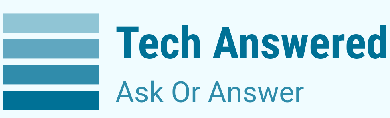
Krishna Vijayan
If you tried to access a Mac Hard Drive (External) from a Windows System, There are chances you may experience errors. It can be mainly due to the Formatting Method. If you have formated the disk with HFS+ File System, Windows won’t be able to detect the drive since it can’t understand the HFS+ file system. You should have chosen the exFAT File System and the drive would’ve worked on your Windows. But still, There is way which can help you access your MAC Formatted Disk and it’s files in Windows PC. But firstly, You may need to install HFSExplorer software and after that follow the below steps:
1) Connect the Hard Drive to your PC and open HFSExplorer.
2) Click the File Menu on the upper left corner and then, Select ‘Load File System From Device’.
3) It must detect your Drive automatically and would load it up in a few minutes. If not, Choose the option Select a device and click Load button.
4) It must show the files in you drive and you’ll have the option to move those files to your PC. For that, Select the files and choose Extract> Choose The Destination.
This Method Can Only Help You Access Your Mac Formatted Drive but not convert it to a normal working drive.
To convert the Hard Disk to a normal working Disk to work on your Windows System, There’s only one option and that would be to Format Your Entire External Hard Drive And Then Create An ExFAT Partition. This won’t take much time but you should Backup All The Important Files From The Drive Using The HFSExplorer and it may take much time as you have mentioned it in the question. Now after the backup of the Important files, Follow the below steps:
FORMATTING THE DISK
1) If you already knows the Hard Disk name in your PC skip to the second step.
To identify the name of your Disk,
2) Open CMD as administrator by,
3) Type the following commands one after another:
As you remember the name of your Hark Disk, Make sure it is in this list of disks.
4) Type ‘Select Disk <disknumber>’
Type in the number of your Disk instead of <disknumber>.
Type ‘Clean’ and it will format the entire Disk completely!
CREATING THE PARTITION:
For this,
1) After successful cleaning, Head over to Disk Management and it will show your Disk but may also show the warning that it is not initialized.
2) Right Click the disk and choose ‘Initialize Disk’>MBR>OK.
After that, Install MiniToolPartition Wizard and follow the below steps:
1) Launch this partition manager and go to main interface. If there is some unallocated space at the beginning of your external HD, you can use its “Create Partition” feature by clicking it in “Operations” after you choose a target partition. Or right click the target partition to select “Create”.
2) During the process, you can choose FAT32 or exFAT as the file system. Click “OK” to continue.
3) Then click “Apply” to perform the operations.
You have now successfully created a partition on your Disk and now, You can now use this Hard Disk on your Windows System safely and easily.
Hope This Answer Helped 🙏
Incase of any doubts, Post a query below.