When I try to contact one of my office colleague on Microsoft teams,it is showing the following error, we can’t set up the conversation because your organizations are not set up to talk to each other. How can we fix we can’t set up the conversation because your organizations are not set up to talk to each other?
Fix we can’t set up the conversation because your organizations are not set up to talk to each other.
Share
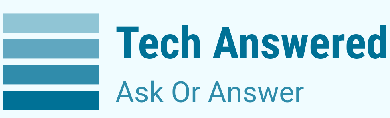
Abrar
If you are facing Microsoft team error “We can’t set up the conversation because your organisations are not set up to talk to each other”. This is an admin setting, so if you are not the Teams admin you need to speak to them, but if you are admin, then this is how to fix the error
If you are unable to send messages within your teams dedicated channels may be this is general issue .The main reasons of this issue are as given below
1. If your are unable to send messages to your team leader check the office status to see if there any notes about possible teams messaging issue .
2. If you are getting permission or access related errors
3. If teams fails to send your message because you are not a member of that chat or channel.contact the chat or channel owner .
4 .Most likely they set up strict permission settings that are blocking messages from external users.
To solve this issue we have to follow some steps which are given below
Step1 . contact your IT Admin and have them check if the team messaging policy is assigned to your user account or not .
Step 2 .make sure they added you in the respective chat and channel .
Step 3.If you are not added in the respective fields then ask them to grant you permission to chat and send messages to each other.
Step 4 .The most important thing is check your network connection network create a major in the website id network connection is good, we can send messages and chat to each other it’s totally depends on network.
Step 5.Many user who experienced this problem in a group chat with two or three participants confirmed this workaround did the trick for them .
Step 6. Make sure your team app is updated.
Step 7.Delete the chats ( close team then clear your chats with the help of press shitft ctrl l+esp with th help this make redudancy process and and press end task
Step 8.with the help of eight key we can see data redundancy
Step 9: right click on data redundancy process and programs,
Step 9. Press window +R type and go to Microsoft team
Step 10. If your are having micro soft issues with your web cam and webphone begin by ensuring that your hard ware is plugged in correctly some this is issue is also crate a problem.
Step 11. Next step you should have to ensure that during a meeting your microphone and Web camera are activated you will see toggle switches for these options when you join a new call.
Step 12 . Avoid to work in a busy environment because if we are working from home or public places with lot of distraction in the the back ground.
Step 13.To activate back ground blur yourself during meeting with the help of ellipsis which is on call menu and click on blur my background.